10. UI Reference
10.1 Consent Flow
10.1.1 Inward Consent Flow
User will have to provide an explicit consent to enable xBorder payment from its channel/ device. If such consent is not available for a VPA, then the first incoming xBorder transfer will initiate such consent process. However, the issuing instrument/ channel will also have a seprerate consent workflow available. Upon accepting the consent by the user for such incoming xBorder transaction, the Payee member will pass mentioned details of the user required for such international remittance and as part of the Virtual Payment Address (VPA) creation (mentioned in section II). The user’s consent will then be recorded in NPIx for validation during transaction.
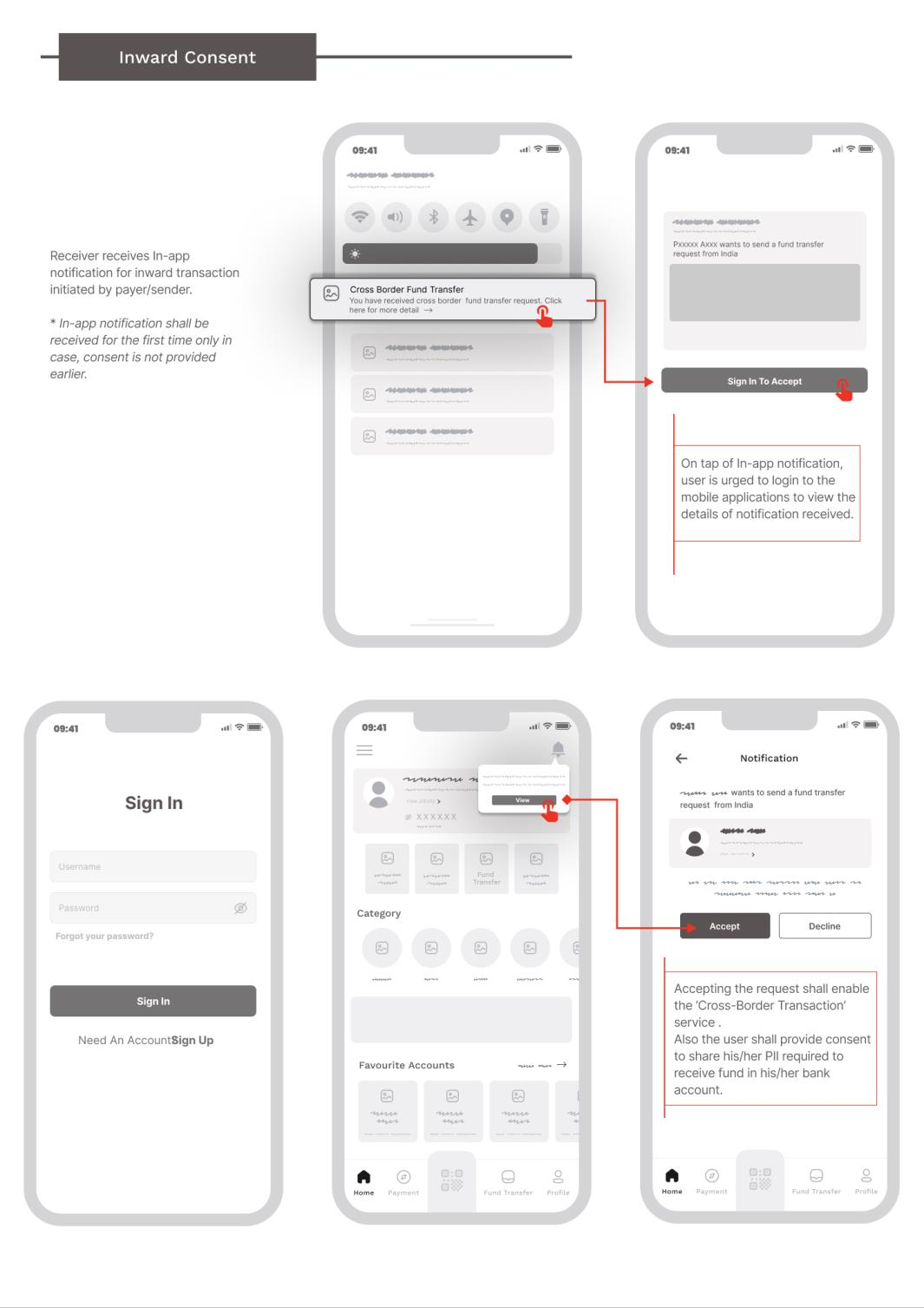
Fig: Inward consent.
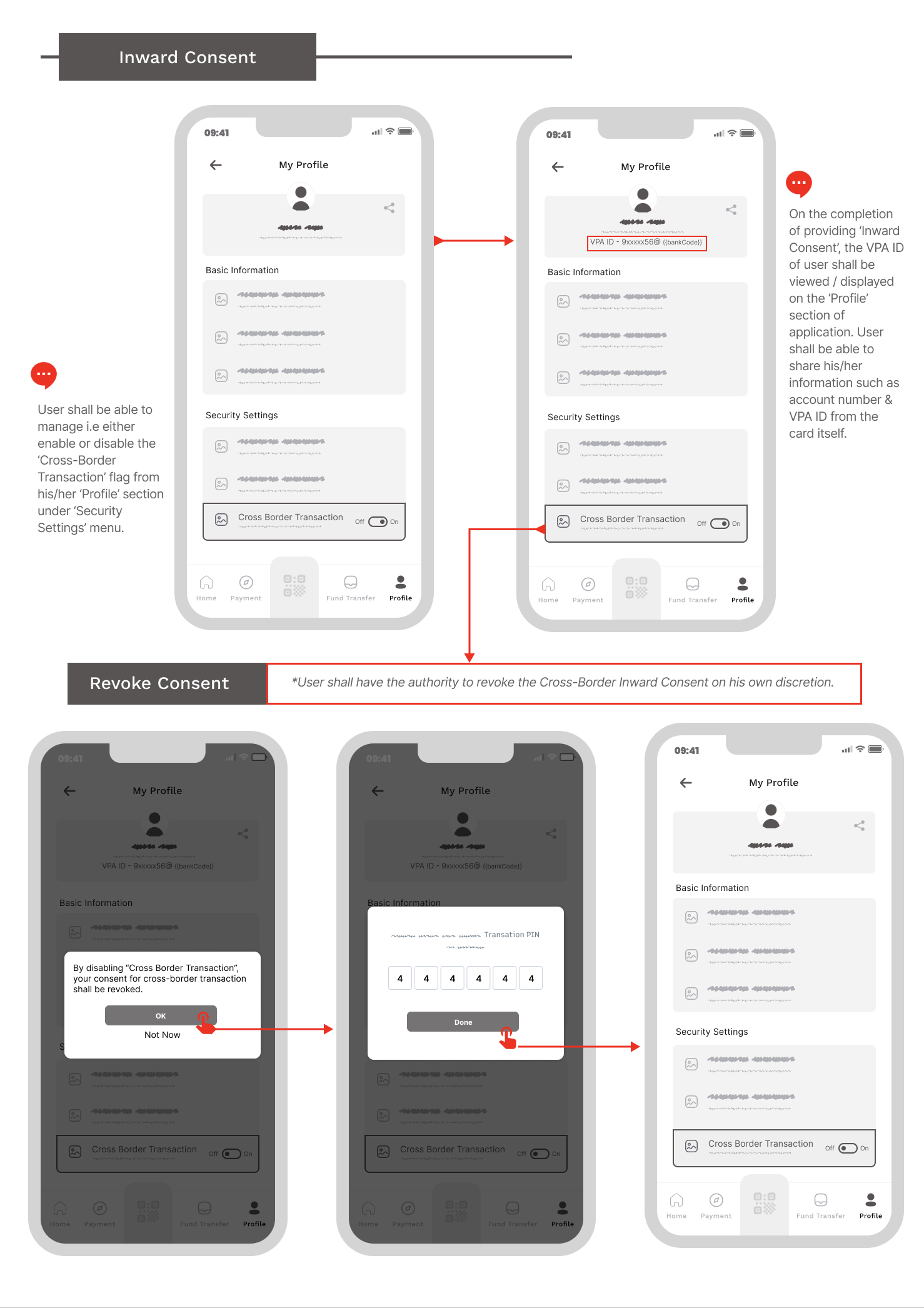
Fig: Inward consent Revoke.
10.2. Outward Consent Flow
User will have to provide an explicit consent to enable outward xBorder transfer from its channel/ device. Upon accepting the consent by the user for such outgoing xBorder transaction, the Payer member will pass mentioned details of the user required for such international remittance and as part of the Virtual Payment Address (VPA). The user’s consent will then be recorded in NPIx for further record and transaction processing.
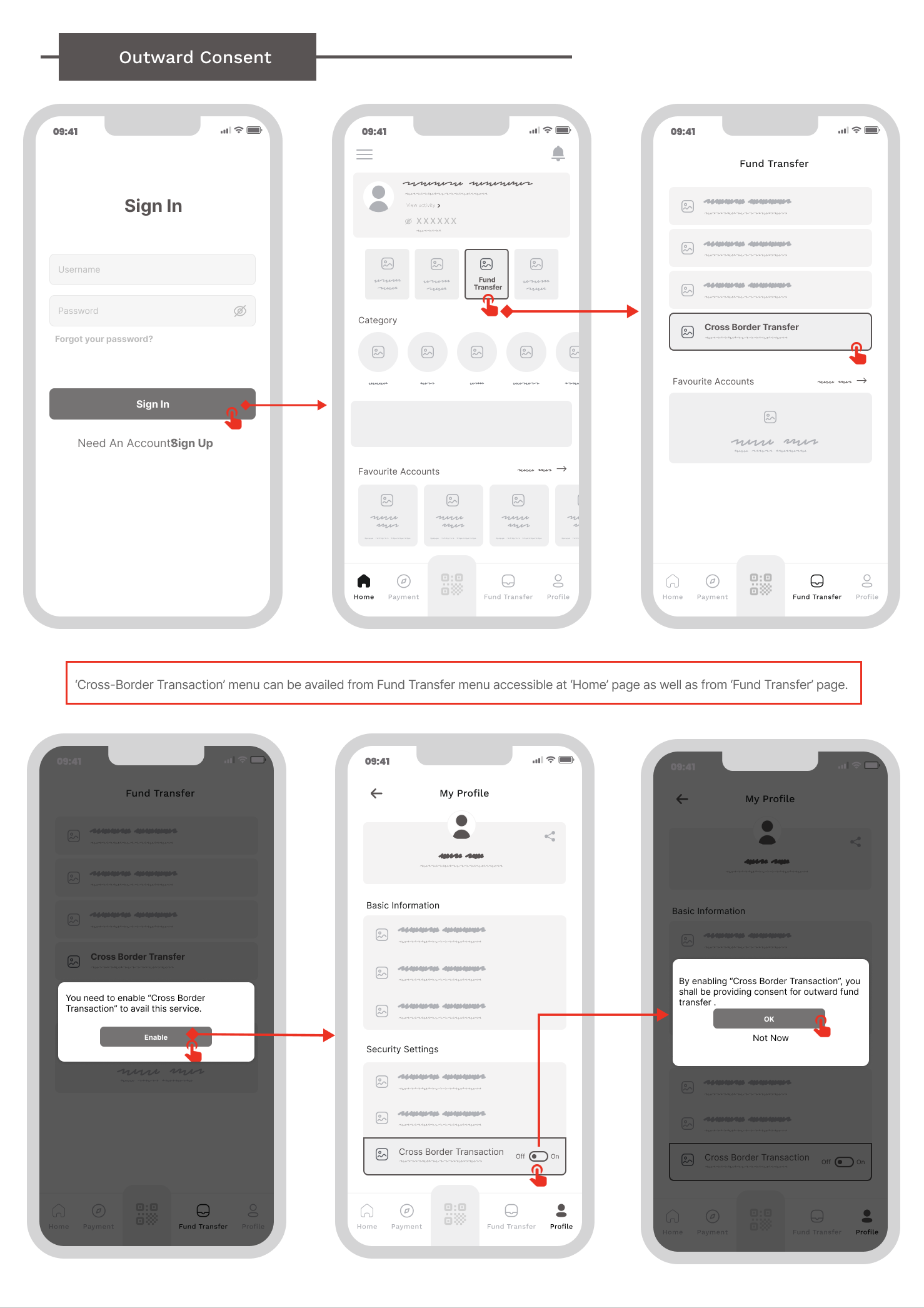
Fig: Outward consent.
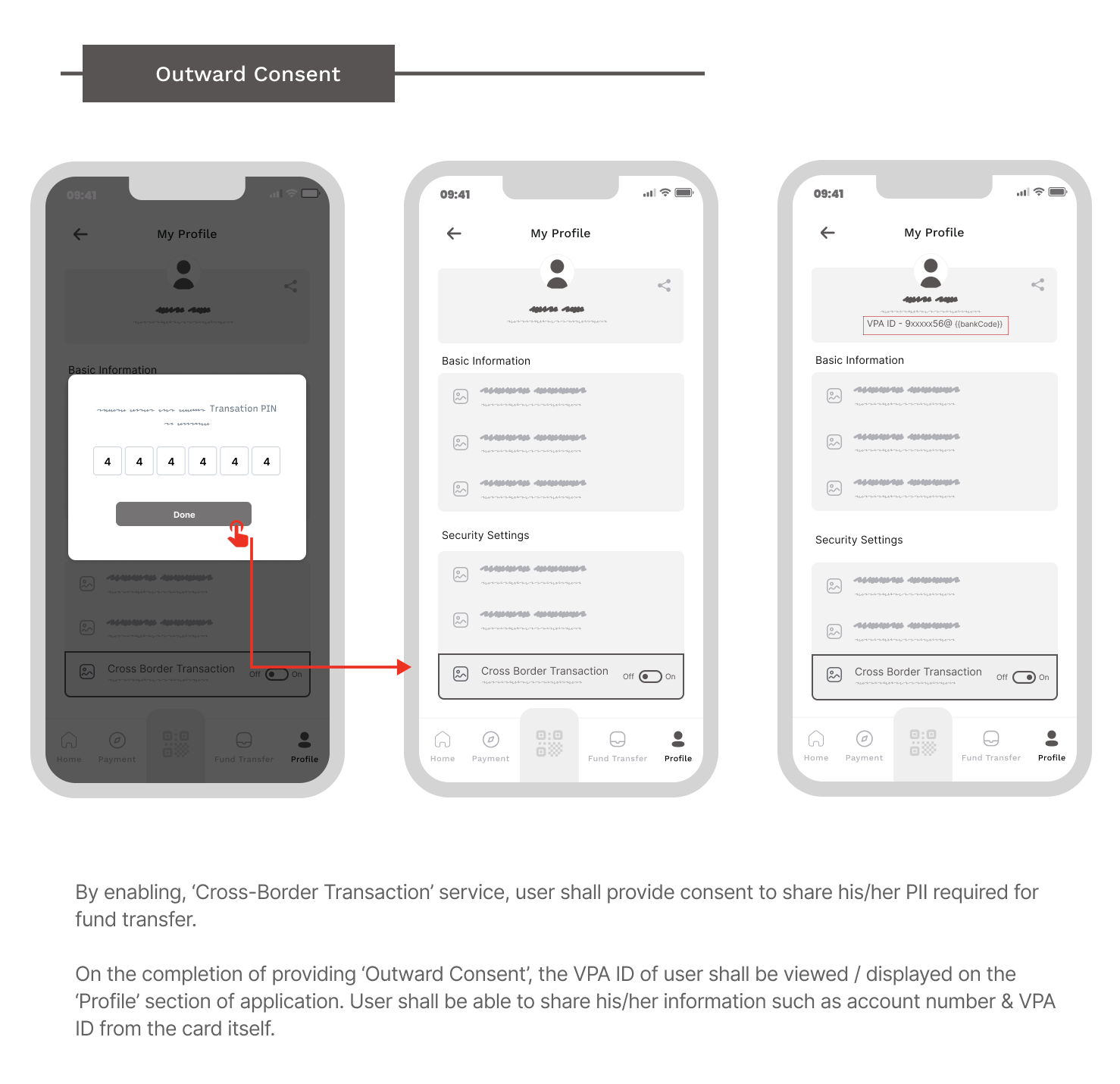
Fig: Outward consent.
10.3 Outward xBorder Fund Transfer
10.3.1 Outward Fund Transfer with VPA Id
After enabling the xBorder fund transfer option in respective channels, user can initiate outward xBorder fund transfer using VPA/Proxy address. Following is a reference UI/UX for such transfer.
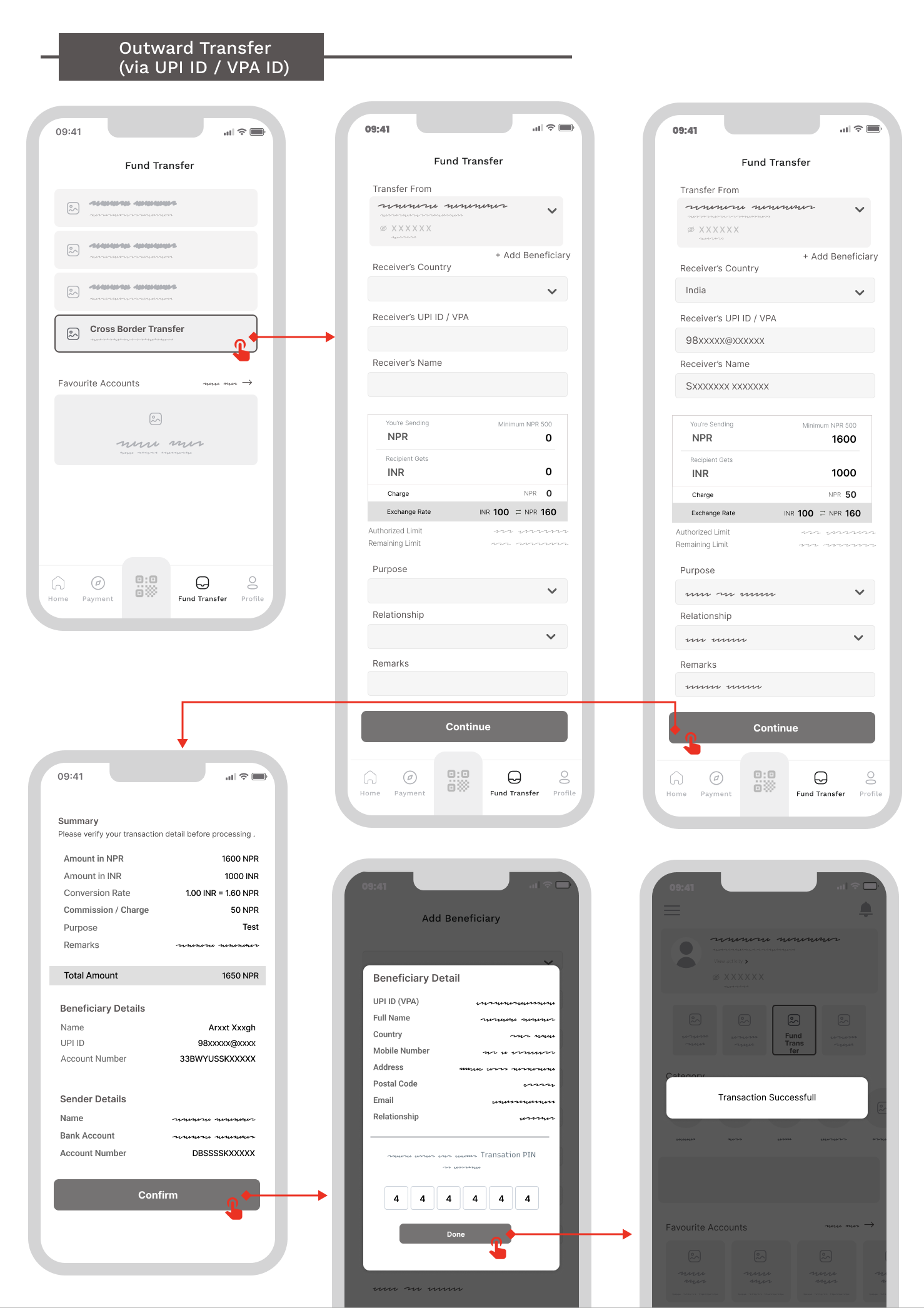
Fig: Outward Transfer Using VPA.
10.3.2 Outward Fund Transfer via Beneficiary
This option allows user to initiate xBorder outward fund transfer using added beneficiary from the list.
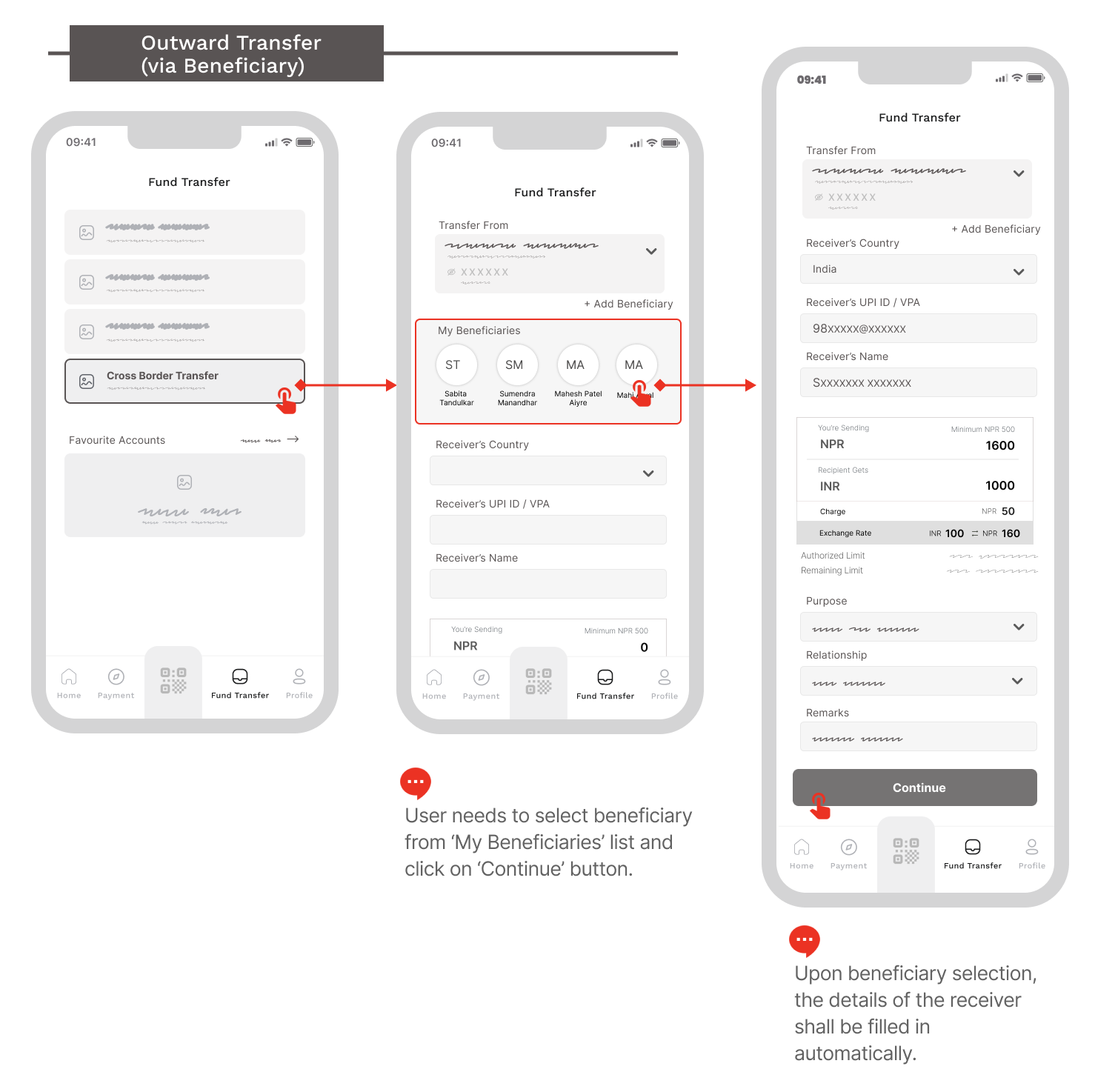
Fig: Outward Fund Transfer via Beneficiary.
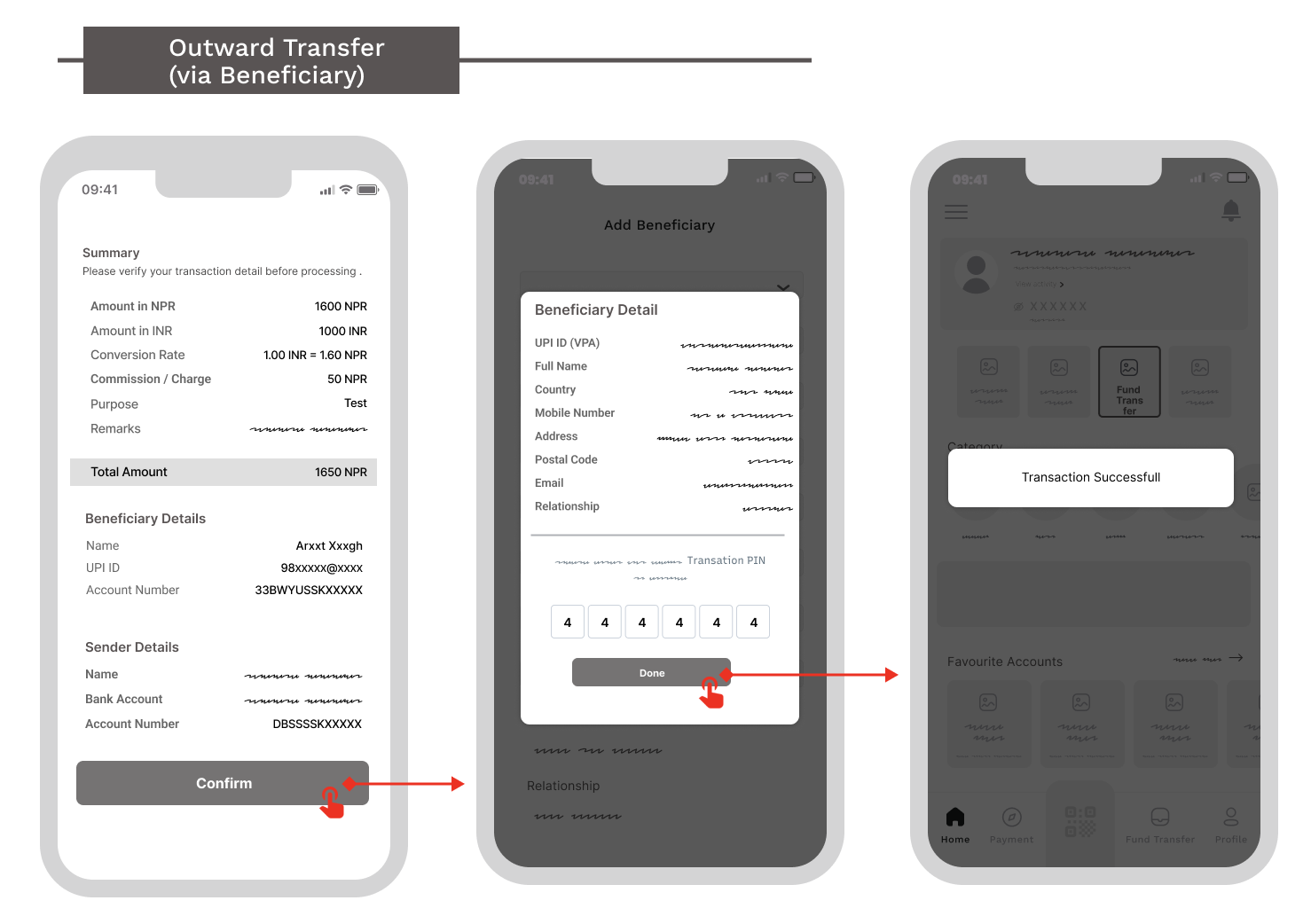
Fig: Outward Fund Transfer via Beneficiary.
10.4 Add Beneficiary (Optional)
Before initiating a xBorder outward fund transfer, user shall be provided with an option to add Beneficiary along with the necessary beneficiary information. This will enable the user to perform quick fund transfers based on added beneficiary. This is an optional workflow.
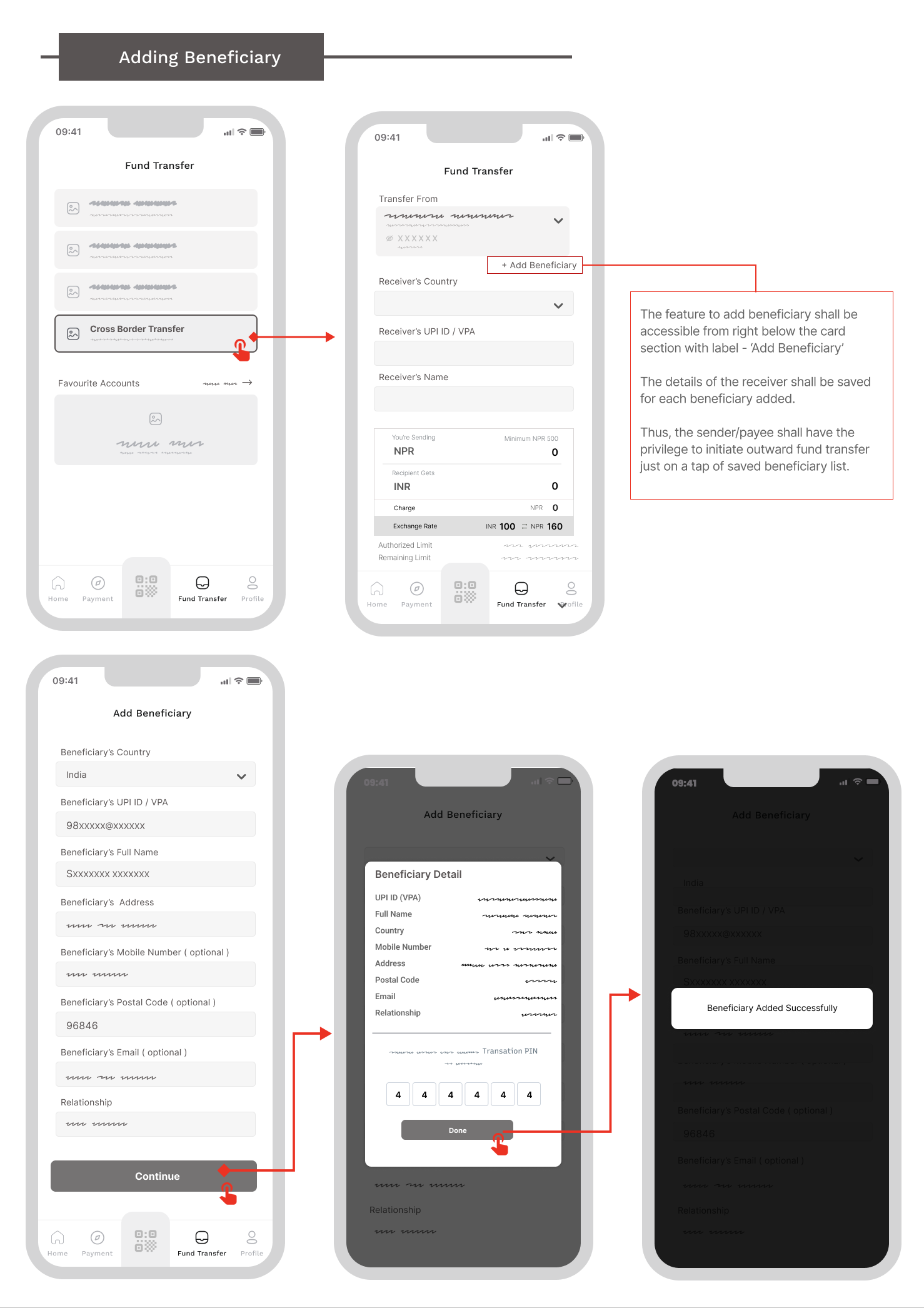
Fig: Add Beneficiary (Optional)
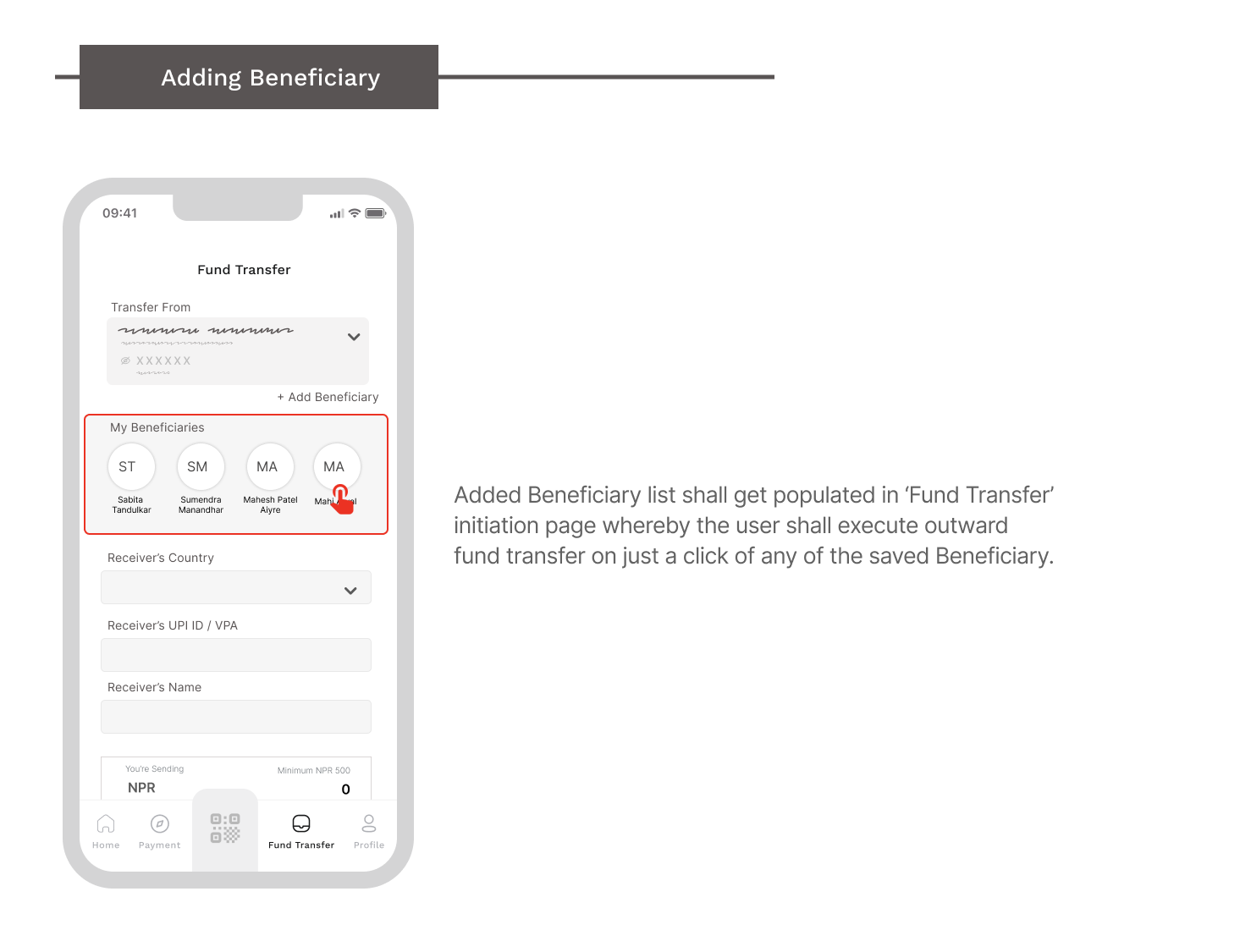
Fig: Add Beneficiary (Optional)